By Gwendolyn Wu
AS Beat Reporter
For most PC users of Windows 7, 8, or 8.1, a small Windows icon hovered in their desktop windows tray for the past few months, bugging them to upgrade for free to Windows 10. As Windows 10 rolled out throughout the end of July and beginning of August, users of the new interface found that there were many problems solved, but some crucial ones popped up.
When Windows 8 was the most recent upgrade, many Microsoft users found it buggy and lacking in user-friendly content. Gone was the Start menu that appeared on Windows 7 and past Windows operating systems (OS), replaced by an ‘apps’ feature that made it difficult to find files and settings on your computer. Some users upgraded directly from Windows 7, which was lauded for its easy-to-use interface. It featured a task bar full of large icons (somewhat reminiscent of Mac OS desktops), making it simple for users of all ages to identify and save which desktop applications they used most often.
With the release of Windows 10, previously only available on tablets, designers sought to combine the best features of Windows 7 and 8. They brought back the Start menu from Windows 7 due to popular demand, and reused the technology used to create a quicker boot-up time, along with some of the stylistic choices made in the design of Windows 8.
The new OS also introduced some features and applications that keep Microsoft floating in a sea of smarter design. Windows 10 users now have their own personal assistant, Cortana. Cortana functions as a personal assistant, much like Siri does on the iPhone. The AI can be activated through voice or text commands, and is the first of its kind on a personal computer. Another new feature on Windows interfaces is the addition of virtual desktops, working similarly to the one on the Mac OS. Users can create as many virtual desktops as they want (keyboard shortcut: Ctrl + Windows + D) and cycle through them as needed (keyboard shortcut: Ctrl + Windows + Left or Right Arrow).
Other additions include a notification bar that simplifies system and app notifications by consilodating them into one place, an upgrade from previous notification bars. One of the biggest changes seen in Windows 10 is the introduction of Microsoft Edge, replacing Internet Explorer. Edge no longer uses ActiveX controls, which is what kept plug-ins and toolbars on Internet Explorer functioning. Pages load quickly on Edge, and the browser includes incognito browsing and a built-in feature that lets users annotate and highlight pages. The browser can even go dark to ease eye strain in low-light situations, if you activate it to do so.
That’s not to say that Windows 10 comes without flaws. Users are reporting major problems with putting their computers to sleep or shutting them down. For example, shutting down the computer may lead to a shutdown screen that continues to endlessly cycle until the user hits the power button. When upgrading their OS, some users (most frequently reported to be using Asus or solid state drive (SSD) models) reported having a missing operating system or experiencing a permanent black screen. Microsoft encouraged these users to contact customer service representatives.
Another major issue is a privacy concern, in which computers can feed personal data to Microsoft, addressed on computers as a message which states, “Finally, we will access, disclose and preserve personal data, including your content (such as the content of your emails, other private communications or files in private folders), when we have a good faith belief that doing so is necessary.” Currently the best way to circumvent this is to go to the Start menu, followed by selecting Settings, Privacy, and Feedback and Diagnostics. From that point onward, users can decide what they share with the company. Most importantly, users should check under the Account Info heading to minimize what any app can access off of their computers.
For the additional features that Windows 10 includes, users get the best bang for their buck—after all, this was a free upgrade for Windows 7 and 8 users. There are, however, some loose threads that Windows needs to snip and sew up before it’s ideal.






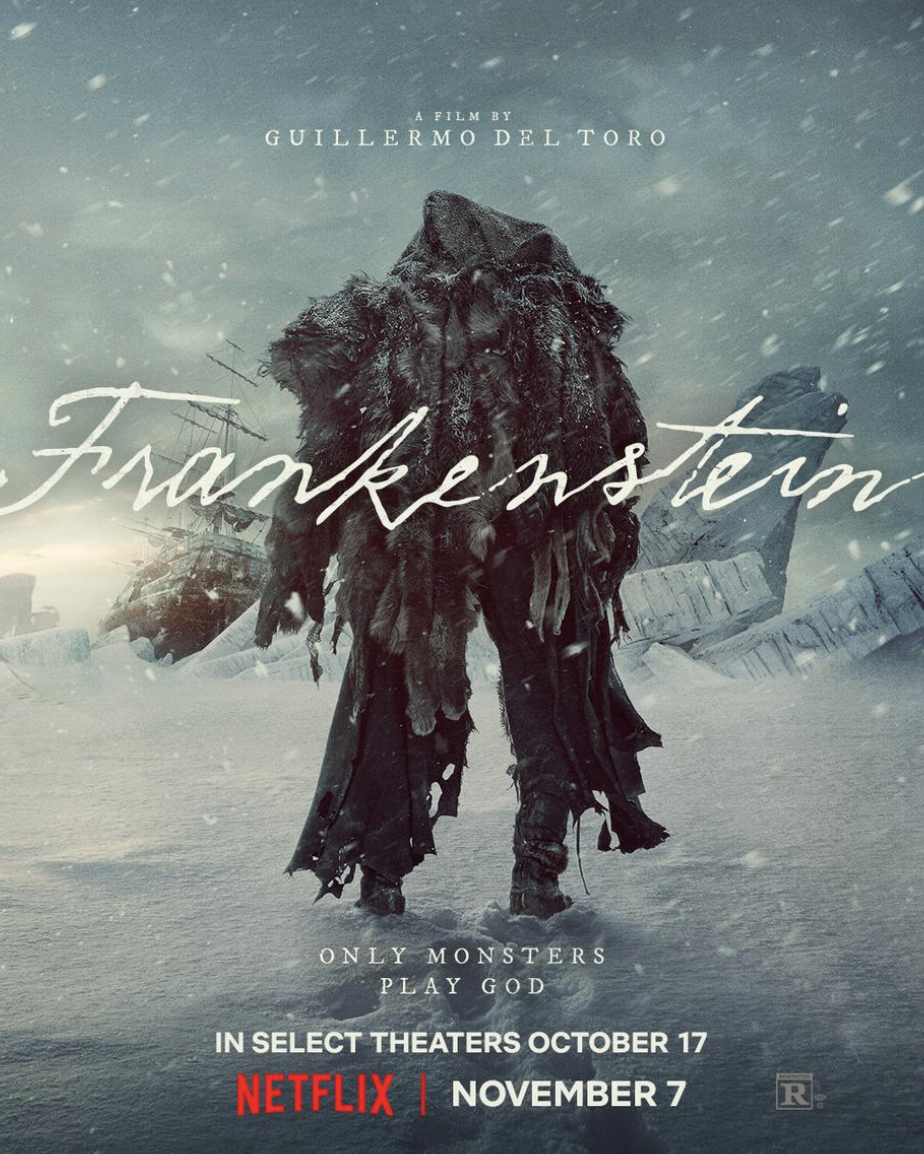




Your article was very enlightening. I’m glad there’s a dissenting voice in the hype. People continue to buy things that are designed to intentionally disrupt their liberty, including freedom of choice and privacy. People sign up for and intentionally install spy software on their own devices. They continue to use the services of companies that they should reasonably know are exploiting them, and they don’t take countermeasures. People pay for software that costs money even though superior freeware, created for no profit whatsoever, exists. And, when they do use free software, they choose the companies that just use that software to collect data they can sell to companies and governments with or without the informed consent of the end user. Something has to change in our society if we don’t want to live under a corporate-government police state masquerading as a democracy.
Thanks, B. Gonzalez, I agree. But I also think the above article was too easy on Windows 10 tactics. We need to be as critical and wary as possible with products that come from gigantic corporations with all sorts of built-in advantages over smaller, more open companies and cooperatives.
Comments are closed.