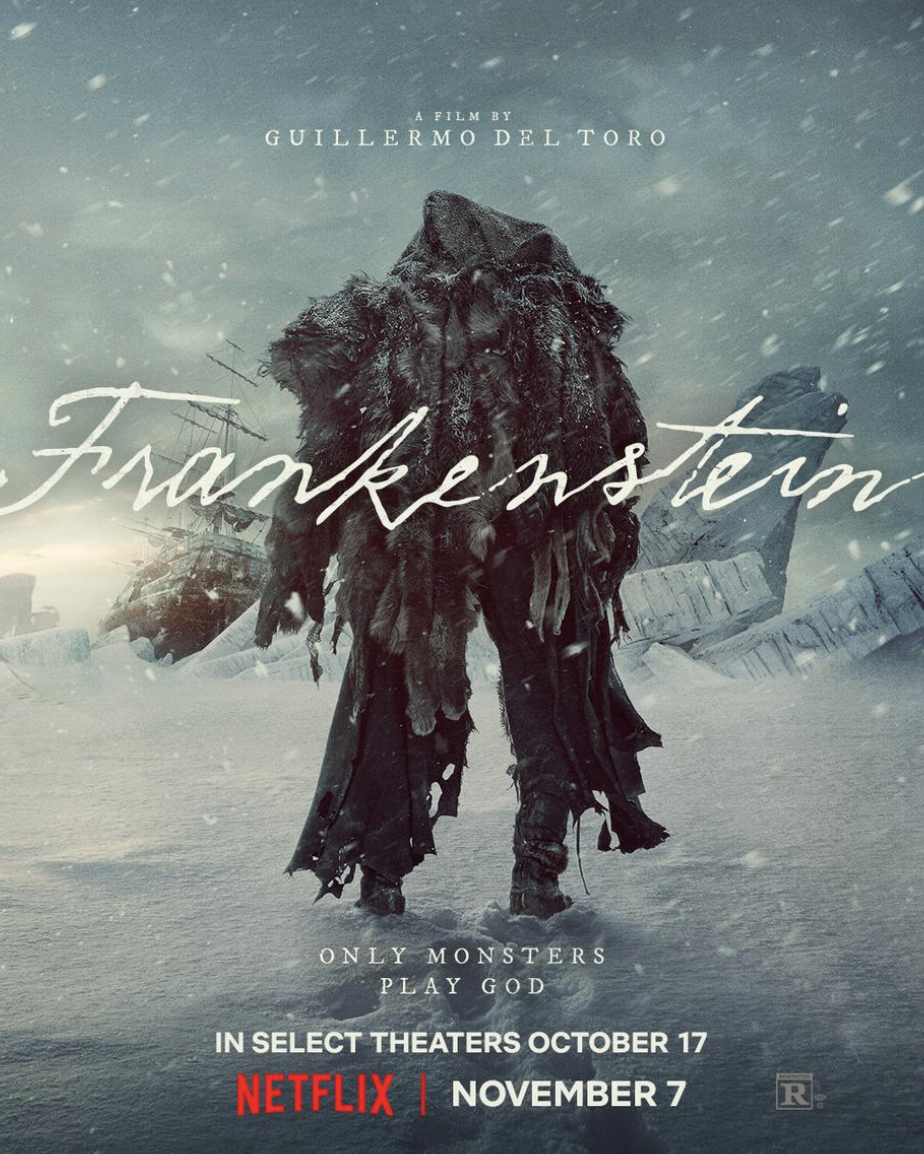Ashley Golden
Technology Editor
There are numerous benefits of having a personal website when applying for jobs. Sure, there’s Facebook for friends and social needs, LinkedIn for business, Twitter for updates, and Google+ for—well, whatever people use Google+ for (I personally haven’t been swayed over yet)—but having a personal website, something uniquely you, has its advantages, especially when applying for jobs.
One main reason for having a personal website: employers are impressed by a clean looking, polished website that has an applicant’s bio, contact information, resume, etc. Actions speak louder than words, and a personal website says to an employer that this applicant took the initiative to create a website, they have some basic design aesthetic, and they know basic computer skills.
It can also be a tool for an employer to get to know you when you may not be readily available to them. For instance if you’re applying to jobs across country and can’t reasonably fly out there to meet with them, a website can be a window for letting the employer read about you and get a sense of what kind of person you are.
Another benefit is that the creator controls every aspect of their website. There are no embarrassing comments, no weird formatting, no distracting elements. LinkedIn is great for making professional connections and getting yourself out there, but I happen to think the layout is a bit messy looking and detracts from the actual user.
Below are steps to a very straightforward way of setting up a personal website.
Step One: Hosting Platform
There are tons of free hosting platforms for creating a personal website. If you ever had a MySpace, and even if you didn’t, these website builders are super easy to work with to create a very professional looking product. Almost all of them feature drag-and-drop elements (like text boxes, picture boxes, file links, etc.) so users don’t need to know any coding unless they want to get pretty fancy.
Some of the easiest free sites are WordPress, Weebly, and Free Webs. The only pitfall to using these free template sites is that the URL the website is given will have the hosting site’s identifier, like, www.yourname.weebly.com. If users don’t want that tag in their URL, a website domain name can be purchased from sites like GoDaddy for about $9.99 per year.
Step Two: Content
Great things to include in your website would be a bio, your contact information, and your resume. The bio can be an opportunity for an employer to get to know you, so you can talk a bit about your personal life so long as it is kept professional and relates in some way. Adding a picture can add another personal element, although some people may feel it could have an unfair positive/negative bias affect on if you get hired if the employer finds something displeasing about you (while it’s illegal, how would you ever know?). If an employer wouldn’t hire you based on appearance, though, would you really want to work for them anyway?
It’s difficult to put your contact information in too many places. You always want a prospective employer to know how to get ahold of you. I like putting my info in the header of my resume, cover letter, email, and my website. It should include your name, email, phone number, website, and even potentially your address.
Finally, there should be a place for your resume. I like to include the PDF version of mine as a download—so they can have a copy of it if they desire and view it offline—as well as having it viewable on the page. Also keep in mind ALL your potential employers will see this website. So unlike a resume that can be tailored to each specific prospective employer, anyone can view your site. It’s a good idea to keep things relatively general and include all your experience instead of narrowly tailoring your resume here. One of the benefits of your website is that the employer can see all that you’ve done and not just the abridged version.
Step Three: Design Aesthetic
Simple is usually better, in my opinion. Bright colors, lots of pages and tabs, and cool fonts distract from you as an applicant and can be hard to navigate. For instance, I was on the website of this trainer I was looking into and her page was pale blue with a pale cream swirly font. It was so hard to read I basically skimmed it and moved on to the next person I was interested in. People are busy and making them work hard to simply read something is a big turn-off.
Also, sans serif fonts are better for the Internet, serif for print. (A serif font has the little ‘feet’ or edging on the letters, and a sans serif is plain.) In print the “feet” of serif fonts allow the eyes to track better when reading because the “feet” create a natural straight line effect. On the Internet, however, with pixels involved, it actually muddies the text so the plainer is better for easy reading.
Step Four: Usefulness
Great places to put your website URL are on your resume with the rest of your contact information, on your LinkedIn page, in a cover letter, or in a job application.
Image Courtesy of Weebly